HubRise User Guide
- home
- HubRise User Guide
- Account
Account
An Account refers to the brand, and contains one or more Locations. Users on HubRise might have access to one or multiple Accounts. You can switch from one Account to another using the Account dropdown at the very top of the HubRise back office.
The SETTINGS page displays information about your Account and allows you to make configuration changes. You can also make changes to any individual Location that is part of the Account.
Account Settings
Accounts and Locations have many of the same sub-sections and settings. Depending on your situation, you might give your Locations different settings than the Account it belongs to.
You can have different settings for Accounts and Locations in the following scenarios:
- You have one payment method set up at All Locations level, or you can have different payment methods for different Locations. This is useful if you need to have a Location use a different payment method for accounting purposes.
- You can grant users permissions to the whole Account or to specific Locations. For example, you can grant one user complete access to an Account as an Admin, but allow another user only to view and manage a specific Location.
- You can view data across the Account, or filter information based on a specific Location.
- You can modify your Account and Locations in ways that best fit your business needs.
The main differences between the settings for Accounts and Locations are the following:
- Accounts contain one or more Locations. Each Location is attached to only one Account.
- Currency settings are set at the Account level, and can not be changed once created. If you have made a mistake in the currency selection, you will have to create a new Account with the correct currency value.
- If you have markets with different currencies, you will have to create an Account for each market. The recommended practice is to create a different Account for each country you have a market in, even if they share the same currency.
Create an Account
When creating a new Account, the first Location must be created at the same time through the following steps:
- Click your name in the top right corner of the back office, then click Profile.
- From the Permissions section, click Create Account.
- Enter the information required, then click Create.
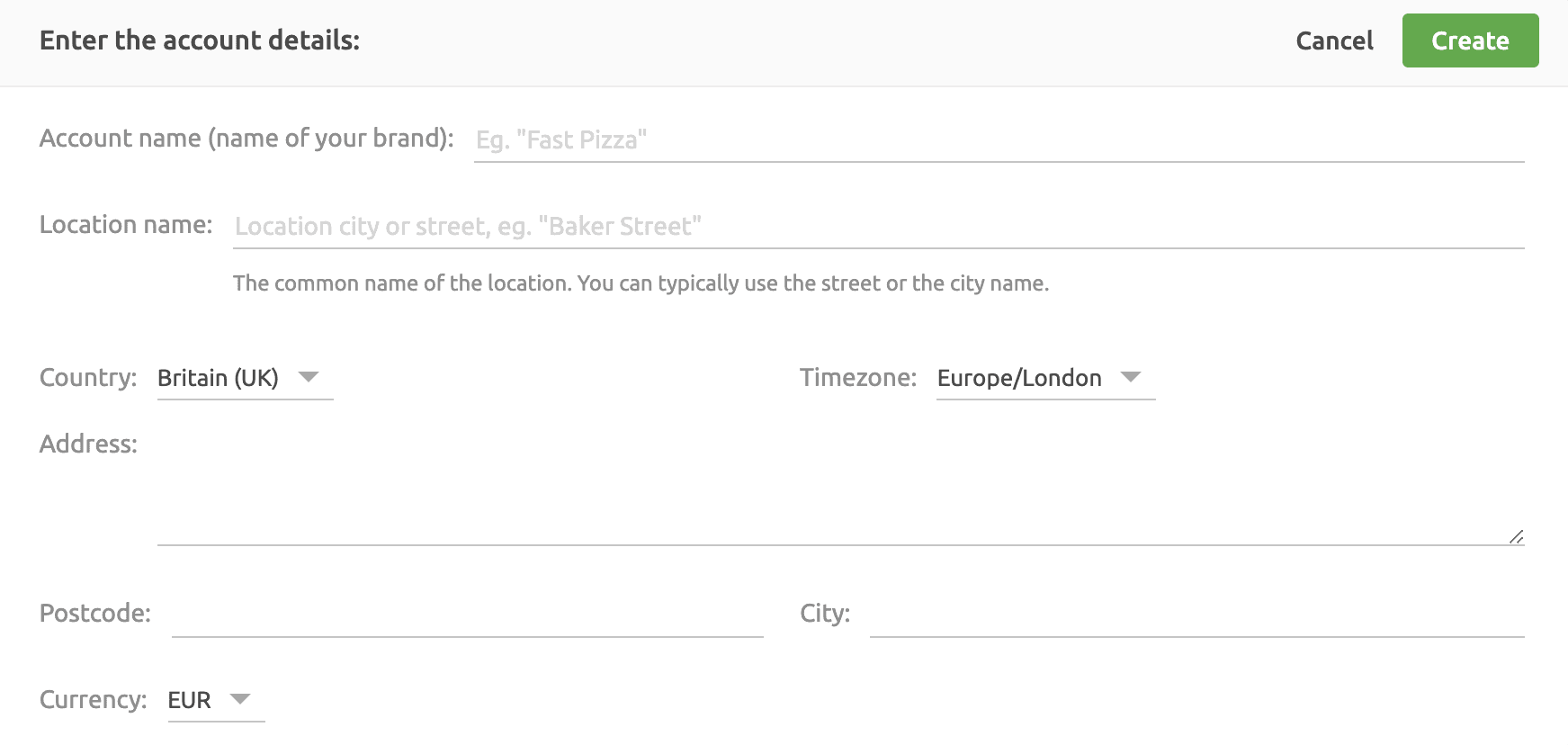
The Account Name is the name you give your business or brand. For example, if your brand is called Fast Pizza, the Account Name will be Fast Pizza.
The Location Name could be the city, the area, or the street name. For example, if the location is the only one in a town like London, the location could be named London. If you have multiple locations in London, you could name it after their street address, for example Baker Street, Dublin Street, and Duncannon Street.
Finally, enter the correct Currency for the market that you operate in.
IMPORTANT NOTE: The currency value can only be set when the Account is created, and can not be modified. If the currency for the HubRise Account does not match the currency set on the connected apps, errors may occur. Create a new Account with the correct currency and use that Account to connect your apps instead.
Related FAQ: Too Many Accounts for My Business on HubRise. How Can I Clear the System?
Modify Account Details
To modify an existing Account, follow these steps:
- Select SETTINGS.
- From the Account section, click Modify Account.
- Update the fields as required, then click Update.
IMPORTANT NOTE: In some countries, providing your Intra-Community VAT number is a legal requirement. HubRise will display a notification to update the VAT number if this information is missing from your Account.


