- HubRise User Guide
- Usage and Plans
Usage and Plans
In the SETTINGS > Usage section you can see the number of orders and customers that have been processed through HubRise in the current billing cycle. It also shows the HubRise subscription fee related to each of the Locations on your Account.
View Usage
To view Usage details for an Account or Location:
- Go to SETTINGS.
- For users with access to multiple Accounts, select the Account from the Account dropdown.
- Select All locations. The Usage section shows the usage information for all Locations for which the HubRise subscription is paid at Account level.
- Select the specific Location using the Location dropdown to see Locations for which the HubRise subscription is paid at the Location level.
IMPORTANT NOTE: When All locations is selected, you will not necessarily see all Locations in the Usage section. If a location is missing from this list, select the location from the Location dropdown. It means that subscription payment is set at Location level.
Usage Plans
HubRise provides both free and paid plans for its services. For complete information on plans and pricing, see the HubRise Price page.
Free plans are available for Locations with a limited number of transactions a month. Once the limit is reached, Admin users of the Account and the Location are notified via email, and they need to upgrade to the paid tier to continue service.
During the test phase prior to launch, you can request a free plan with an extended quota of orders. Contact HubRise at support@hubrise.com.
Plan Notifications
When there is an issue with a plan, Users with Admin permission to the Account or the related Location receive an email. A notification will also appear in the HubRise back office.
Notifications in the HubRise back office can be displayed for any reason involving payments or plan issues, such as:
- A Location has exceeded its free transactions limits and no payment method is saved in HubRise.
- The credit card has expired and you need to update it.
- The credit card could not be processed after a couple of automated payment attempts. For safety reasons, your bank might require you to enter the 3-digit security code again.
- The credit card has been saved in HubRise for payments but outstanding Requests for Payment have not been paid. For more information, see Process Requests for Payment.
If a payment notification appears, click the link and follow the instructions to resolve the issue. For more information on available plans, see Usage Plans.
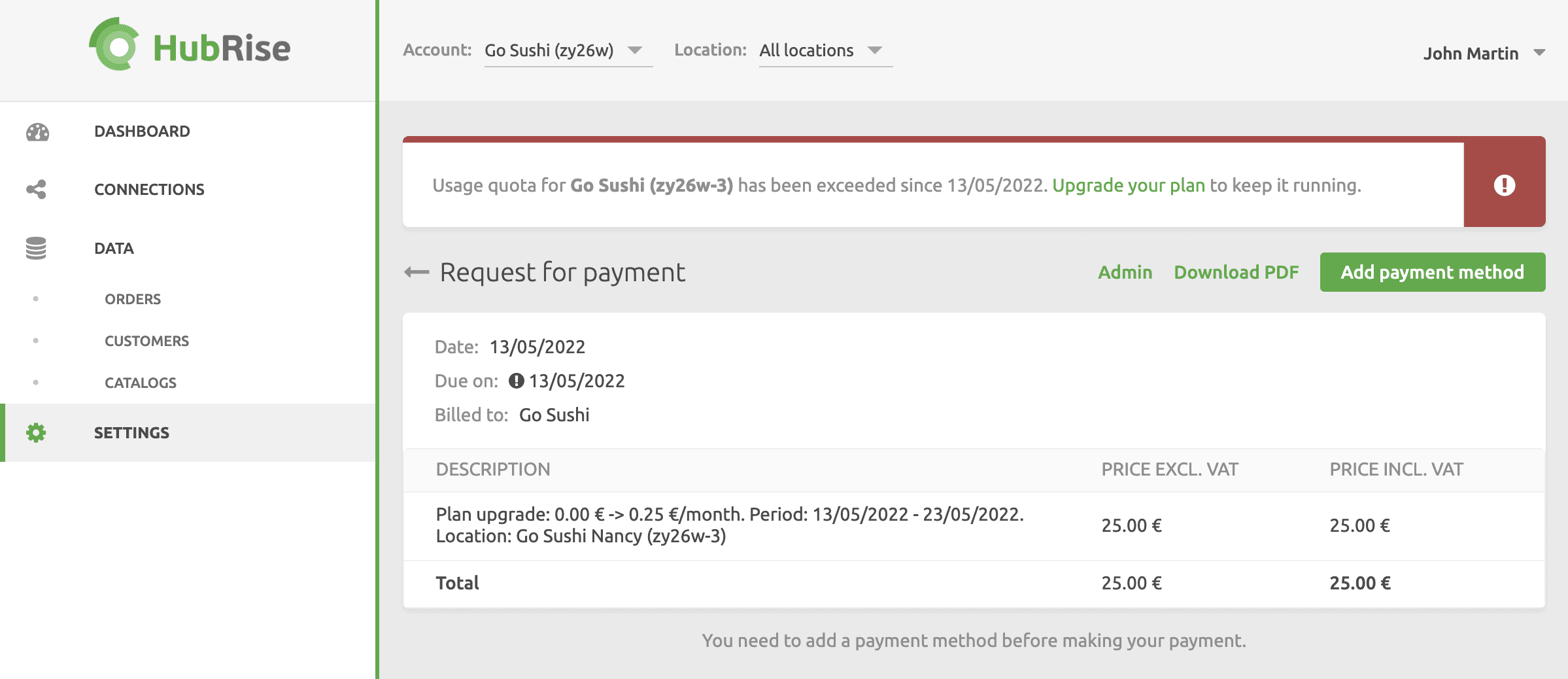
IMPORTANT NOTE: When there is a payment issue, Admin users receive an email notification, and a notification is displayed in the HubRise back office. Failing a response within two weeks, the HubRise Account, or the related Location, are automatically suspended.
Change Plan
You can change a Location plan when its usage increases or decreases. For more details, see Usage Plans.
To change the plan of a Location, follow these steps:
- Select SETTINGS.
- For users with access to multiple Accounts, select the Account containing the specific Location.
- Select the Location from the Location dropdown.
- Under Usage, select Change plan.
- To use the paid plan that allows more transactions, click Upgrade. To select a plan that allows fewer orders and customers a month, click Downgrade. If you later reach the transaction limit, the plan will automatically upgrade again.
IMPORTANT NOTE: To upgrade, you must have a payment method set up. For information, see Add a Payment Method. Your Account will not be charged until you exceed the free monthly limitation.