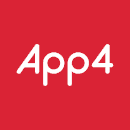
Map Ref Codes
Most EPOS solutions require a ref code for each product to correctly parse orders. Therefore, when you create your menu on App4, you need to make sure that each product is assigned to the correct ref code.
You can manually assign ref codes to the items in your App4 menu, or pull a HubRise catalog directly in App4.
Manually Assign Ref Codes to Products
To assign ref codes to your App4 products, follow these steps:
- Log in to your App4 back office.
- From the menu, select Inventory > Setup.
- On the Menu Setup page, expand the category that contains the product that you want to edit, then click Edit next to the product.
- Click the HubRise tab, then enter the ref code in the HubRise Reference field.
- To confirm, click Save.
Manually Assign Ref Codes to Options
To assign ref codes to your App4 options, follow these steps:
- Log in to your App4 back office.
- From the menu, select Inventory > Setup.
- On the Menu Setup page, expand the category that contains the product that you want to edit, then click Edit next to the product.
- If the product is associated with option lists, the Attributes tab is available. Click the Attributes tab.
- From the list of option lists, click Edit next to the option list that you want to edit.
- On the option list page, click Edit next to the option that you want to edit.
- Enter the ref code in the HubRise Reference field.
- To confirm, click Save.
Feedback on this page