Uber Eats Bridge
- home
- Apps
- Uber Eats Bridge
- Pull the Catalog
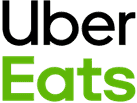
Pull the Catalog
With Uber Eats Bridge, you can pull your Uber Eats menu into a HubRise catalog.
This feature can be useful if you wish to:
- Create a backup of your Uber Eats menu.
- Edit your menu using the HubRise Catalog Manager, to include ref codes, for example. For more information, see Catalog Manager.
- Populate a HubRise catalog that will then be pushed to other apps, including food delivery platforms such as Deliveroo and Just Eat.
Populate a HubRise Catalog
To pull your Uber Eats menu into a HubRise catalog, follow these steps:
- Log in to your HubRise account.
- If you have access to multiple Accounts, select the Account containing the specific Location.
- Select the Location from the Location dropdown.
- Open the CONNECTIONS page.
- Find Uber Eats Bridge from the list of connected apps, and click Open. This will open Uber Eats Bridge in a new tab.
- Click the Actions tab
- In the Pull the catalog from Uber Eats section, verify that the correct HubRise catalog is connected, click Pull catalog, and confirm the action.
- Review your populated catalog on HubRise. For more information on HubRise catalogs, see Catalogs.
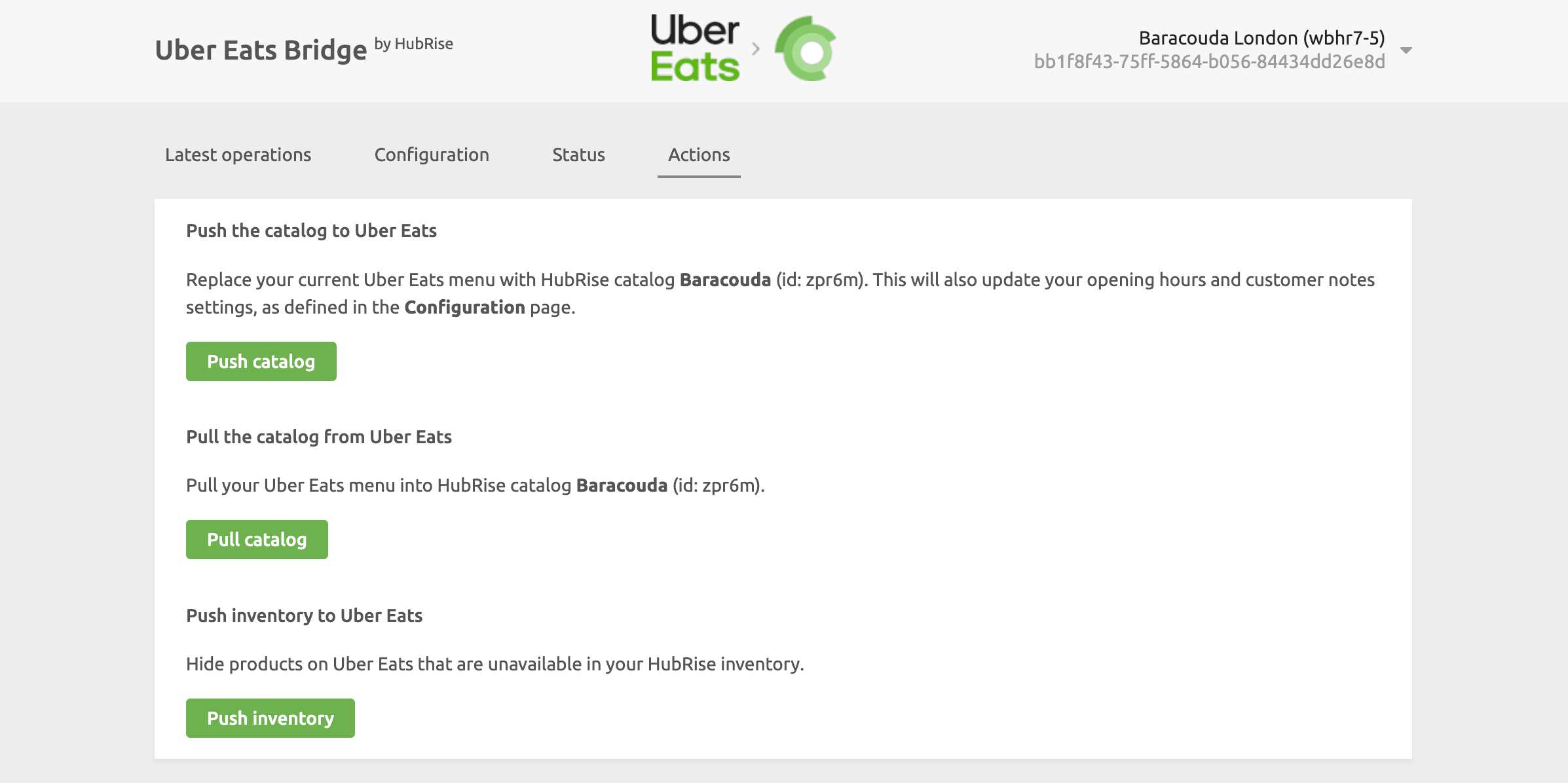
IMPORTANT NOTE: This operation will overwrite the HubRise catalog connected to Uber Eats Bridge.
Information Pulled into HubRise
Catalog data sent to Uber Eats is comparable to the data pulled from Uber Eats. For more information, you can therefore refer to Information Sent to Uber Eats.
If you operate a store on Deliveroo or Wolt, you have the option to pull the menu from those platforms instead. For more information, see:


