- Apps
- Catalog Manager
- Catalogs
Catalogs
A Catalog is a container for your products and their associated details. Catalogs are stored in HubRise and managed using Catalog Manager.
Catalogs can be created globally across all locations, or at a specific location level. For more information, refer to the HubRise Help pages Accounts and Locations.
In one location, you may, for example, create a catalog to import products from your EPOS and synchronise them with your online ordering solution. In another location, you may create a catalog which is manually maintained and is used only to populate your online menu. You can also have multiple catalogs in the same location.
Open the Catalogs Page
The Catalogs page is the default page of Catalog Manager. It opens when you launch Catalog Manager. At any time, you can return to this page by clicking the logo in the top left corner of the screen.
Create a Catalog
To create a catalog in Catalog Manager, open the Catalogs page, click New catalog and enter a name. After you create the new catalog, you can add categories, products, options, deals, discounts and charges directly in Catalog Manager.

It's important to note that creating a catalog in Catalog Manager automatically establishes it at the account level, not at the location level. To create a catalog specifically at the location level, you should do this from the SETTINGS page in your HubRise back office. For more information, refer to the HubRise Help page Add a Catalog.
Catalog Actions
You can Rename, Duplicate, or Delete existing catalogs using the Catalog Manager Actions dropdown available in your Catalog Manager, Catalogs page.
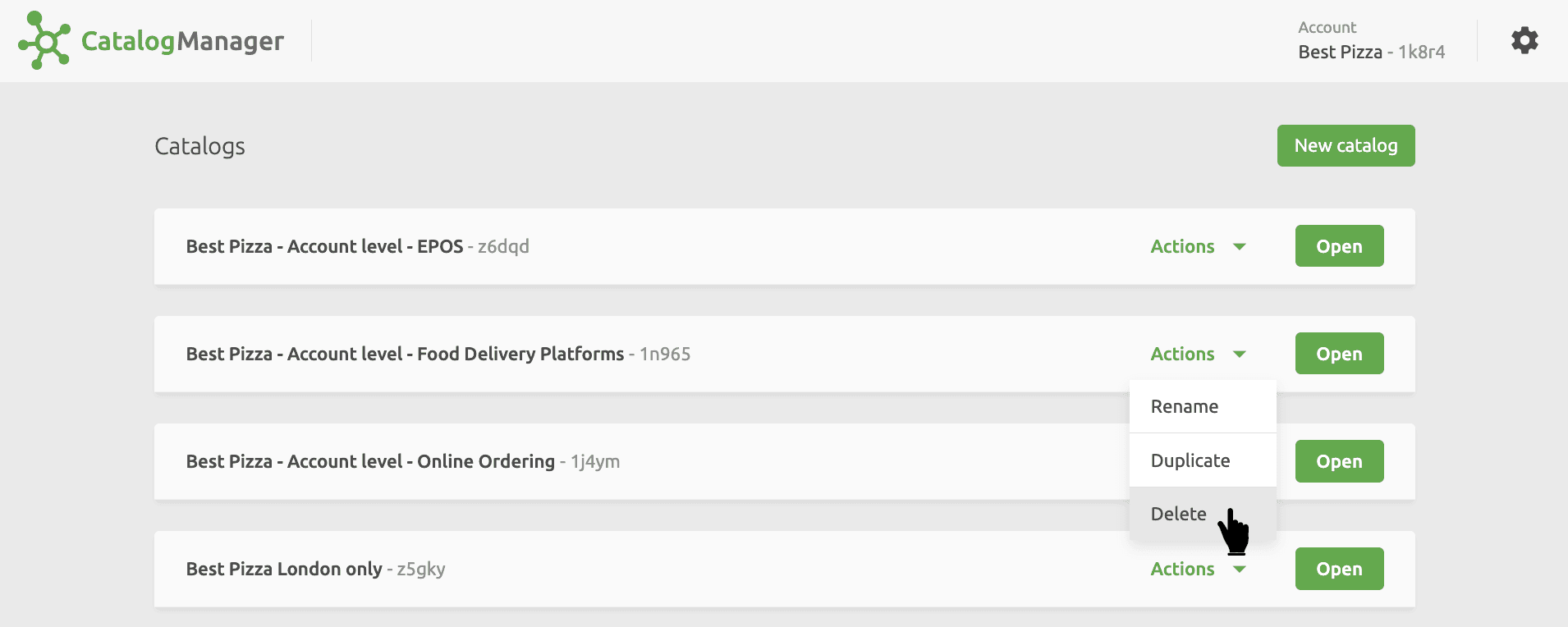
Duplicate a Catalog
Duplicating a catalog can be useful if you want to create a new catalog based on an existing one, or to make a backup of your catalog.
To duplicate a catalog, follow these steps:
- In Catalog Manager, go to the Catalogs page.
- Find the catalog you want to duplicate, expand the Actions list, then select Duplicate.
- Provide a name for the new catalog, then click Duplicate.
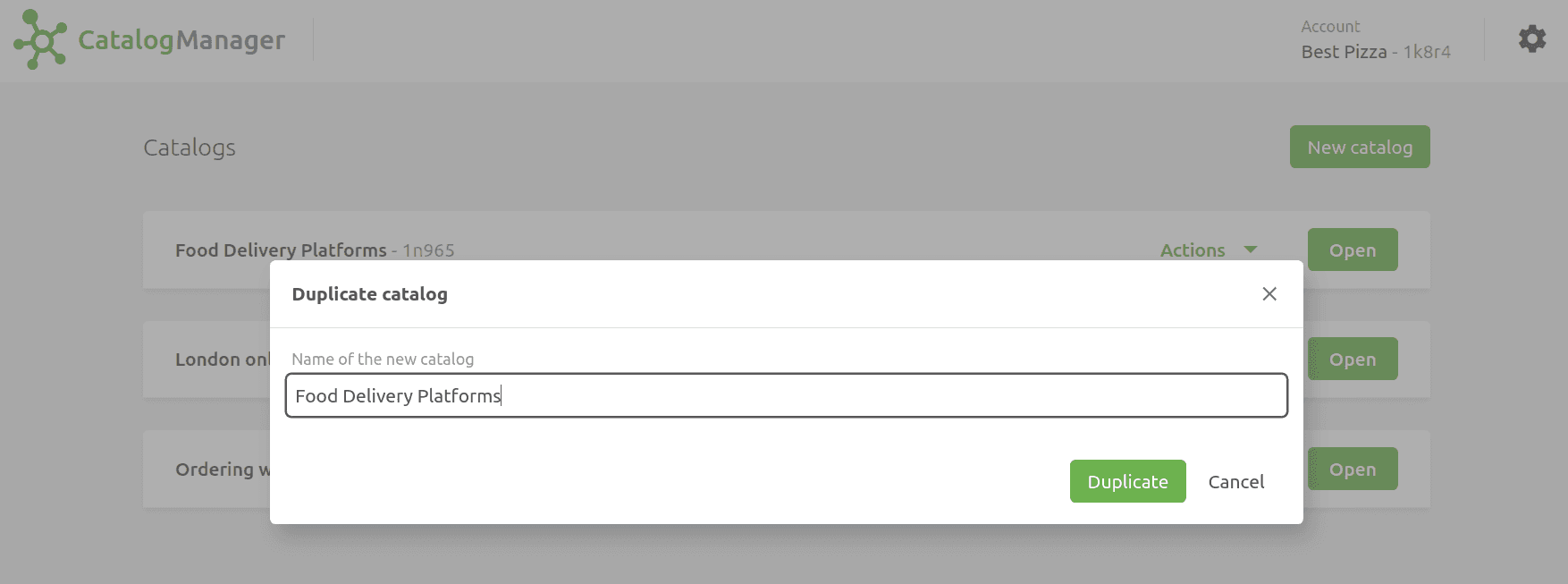
Use clearly identifiable names for your catalogs. For example, if you create a catalog for Uber Eats, you could name it Uber Eats. If you create a backup catalog, include Backup or Do not edit! in the name, to make it clear that it should not be edited.