Just Eat Takeaway Bridge
- home
- Apps
- Just Eat Takeaway Bridge
- Connect to HubRise

Connect to HubRise
Connecting Just Eat Takeaway to HubRise can be done with a few steps.
IMPORTANT NOTE: If you do not have a HubRise account yet, register on our Signup Page. It only takes a minute!
1. Enable HubRise on Just Eat Takeaway
As a first step, the Just Eat Takeaway support must activate the HubRise integration for your stores.
Contact us at support@hubrise.com and include the following information in your email:
- The URL link to your restaurant page on the Just Eat website. For example: https://www.just-eat.ie/restaurants-saba-to-go-rathmines/.
- Whether your Just Eat store is already connected to another middleware or EPOS.
- Your HubRise location name and identifier. For example:
Fast Pizza Baker Street z6q31-0.
With this information in hand, we will ask Just Eat Takeaway support to enable the HubRise connection for your store and provide the Just Eat Takeaway ID, for example: 8736550.
2. Add Products Ref Codes in Just Eat
Most apps require products ref codes to process orders correctly. You can either enter products ref codes manually in the Just Eat Takeaway back office, or ask their support team to enter them for you.
For more information, see Map Ref Codes.
3. Connect Just Eat Takeaway Bridge
To connect Just Eat Takeaway Bridge to HubRise, follow these steps:
- Log in to your HubRise account.
- Select the location you want to connect from the dropdown menu.
- Select CONNECTIONS, then View available apps.
- Select Just Eat Takeaway Bridge from the list of apps.
- Click Connect.
- Click Allow to grant Just Eat Takeaway Bridge access to your registered location on HubRise. If your account has multiple locations, expand the Choose location section to select the desired location, and then click Allow.
- A new page asks you to provide your Just Eat Takeaway Restaurant ID provided by the Just Eat Takeaway support team. Enter the ID, then click Save to complete the connection process.
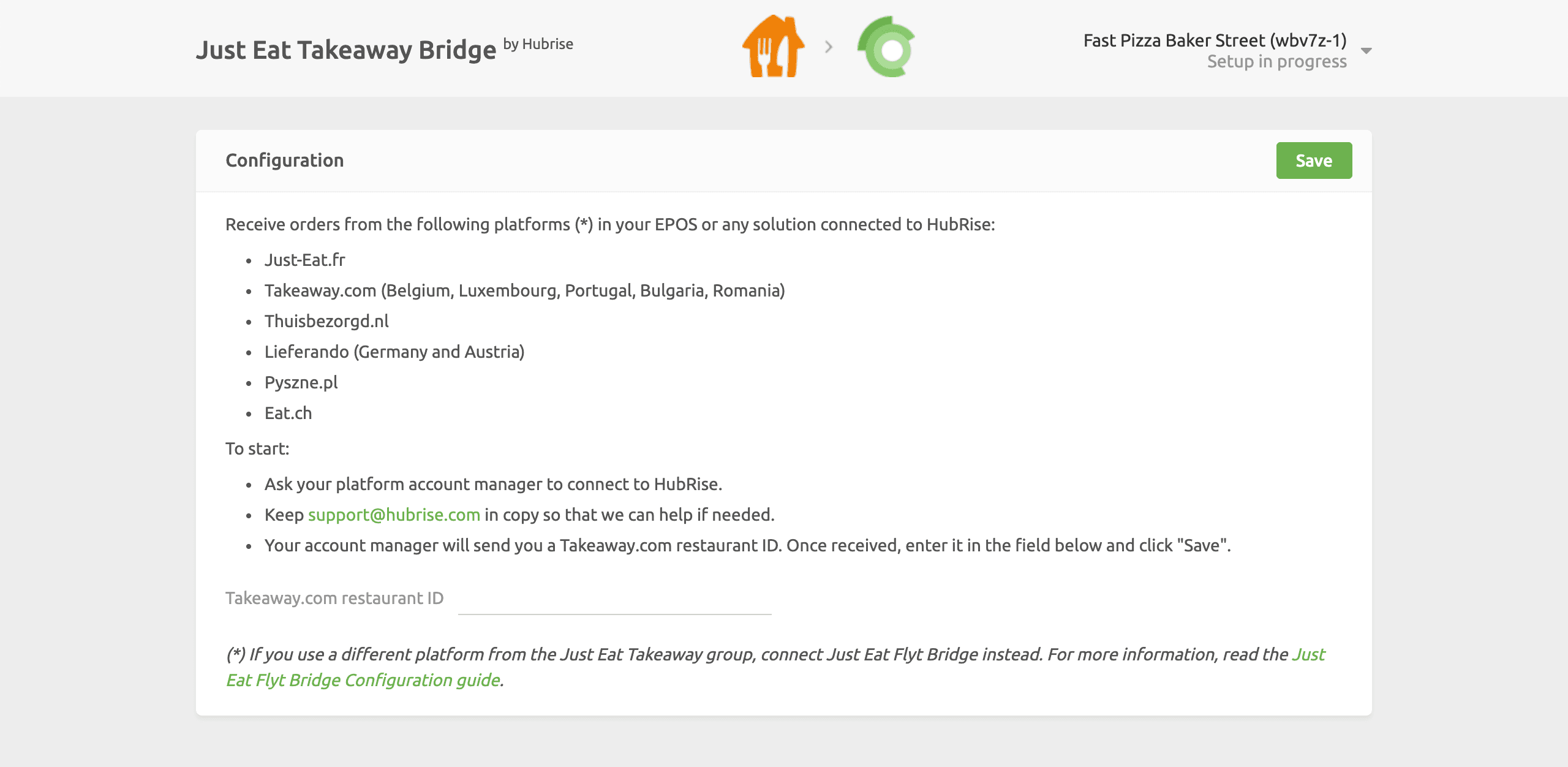
4. Configure Your Preferences
After connecting the bridge, you need to configure a few parameters on the Configuration page to send orders correctly to your EPOS.
For more information about the configuration page and how to navigate to it, see Configuration Page in the User Interface section. For details on how to configure the parameters of Just Eat Takeaway Bridge, see Configuration.


