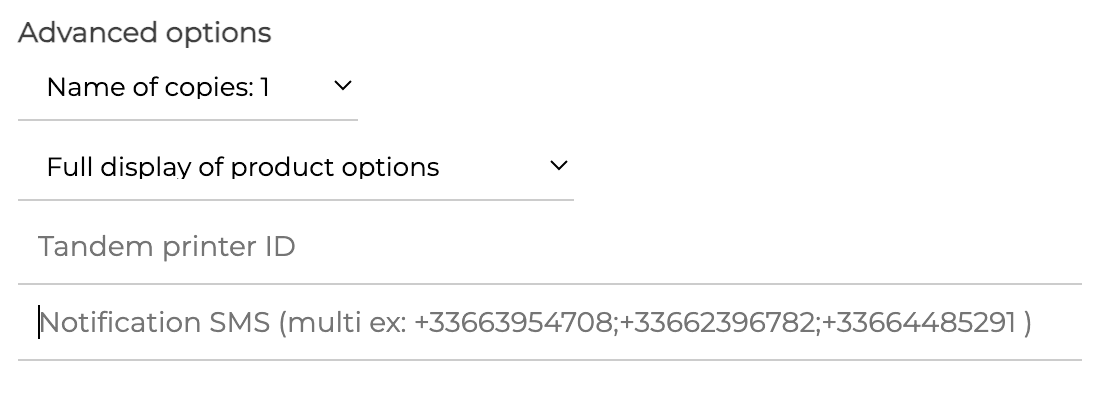Expedy

Configuration
From the Expedy back office, you can configure the printer’s behaviour and the layout of your printouts. You’ll find useful information on this page. For more details on how to set up your printer, you can also refer to the Expedy online documentation.
HubRise Settings
With Expedy, you can select the order status that triggers printing. You can choose to print the orders when they reach one of these 3 statuses on HubRise:
- new
- received
- accepted.
Expedy also allows another action when receiving an order. You can configure the printer to change the status of an order into:
- none: no status changes will be made.
- received: the order status will be updated to received.
- accepted : the order status will be updated to accepted.
To configure these settings, follow these steps:
- From the Expedy back office homepage, click Printers.
- Click the Configuration icon next to the printer to connect
 .
. - Section CONNECTIONS & PLUGINS scroll down to HubRise.
- In section When receiving an order, choose when to print. You can also configure an action in section Perform one of the following extra actions?

- Click SAVE to save the changes.
Customise Receipts
You can display the name and logo of your company in the header of receipts, and the full address of your store in the footer.
To configure the layout of receipts, follow these steps:
- From the Expedy back office homepage, click Printers.
- Click the Configuration icon next to the printer to connect
 .
. - Section CONNECTIONS & PLUGINS scroll down to HubRise.

- Adjust print settings accordingly.
- Click SAVE to save the changes.
To know which data is printed by default on receipts, see Receive Orders.
Advanced Settings
You can set the number of copies and the optional use of an additional printer. You can also configure an SMS notification to be sent with each print, subject to an additional fee. Please inquire with Expedy.
To configure the options, follow these steps:
- From the Expedy back office homepage, click Printers.
- Click the Configuration icon next to the printer to connect
 .
. - Section CONNECTIONS & PLUGINS scroll down to HubRise.
- In the Advanced Options section, choose the number of copies and whether to display the options in full or not.