Smood
Configuration
The Smood Configuration page lets you configure how orders are sent to your EPOS, or any other solution connected to HubRise. It also includes other settings related to the integration.
This page explains how to open the configuration page and configure your connection.
Open the Configuration Page
To open the configuration page, follow these steps:
- Log in to your Smood back office.
- Select the restaurant from the dropdown menu in the left sidebar.
- Click the Settings tab.
- In the Integrations section, click Settings.
You will also be redirected to the configuration page when you connect Smood to HubRise. For more information, see Connect to HubRise.
Configure Your Settings
The configuration page includes the following sections:
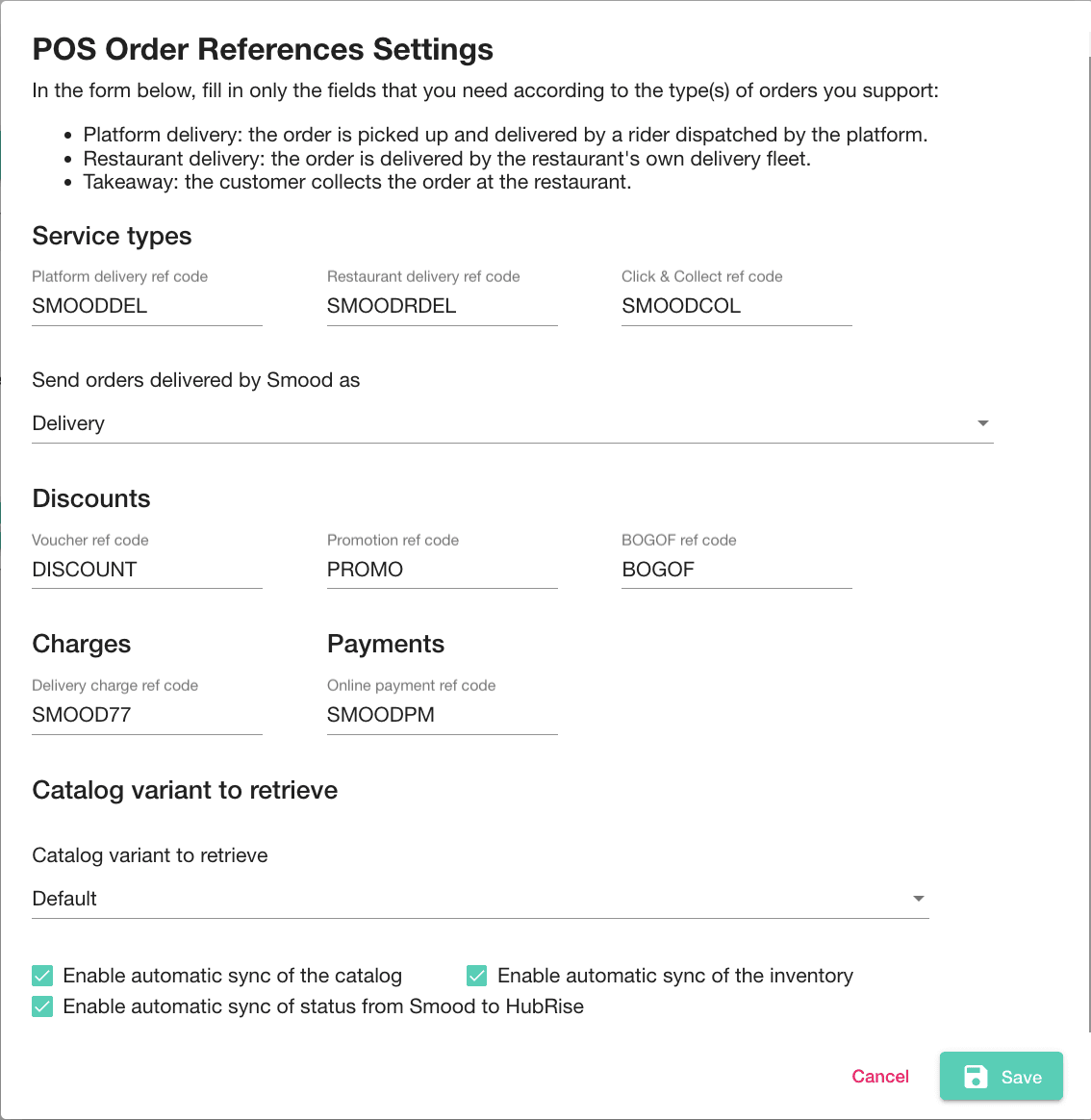
Service Types
Service types such as Smood Platform delivery, Restaurant delivery, or Takeaway, might require the corresponding ref code entry. To verify, refer to your EPOS documentation on the HubRise website Apps page. For more information, see the Terminology paragraph, section Smood Service Types.
Additionally, from this section, you can choose to categorise orders fulfilled by Smood as either delivery or collection orders. Orders fulfilled by the restaurant fleet are always marked as delivery orders. This feature is useful to address specific business requirements or to differentiate these orders in financial reports.
Discounts
In this section, you can configure the ref codes to use for discounts and deals sent to HubRise:
- Voucher ref code: The ref code used for discounts applied to the whole order, for example a 10% discount.
- Promotion ref code: The ref code for deals with a single deal line. These are promotions applied to a single product, for example a 10% discount on a specific pizza.
- BOGOF ref code: The ref code for buy one get one free (BOGOF) deals.
The ref codes that you specify in this section do not apply to the deals that you create in your HubRise catalog and that you synchronise with Smood.
Charges
Delivery charges are sent to the EPOS for orders delivered by the restaurant. In this section, you can configure the ref code to use.
Payments
All Smood orders are paid online. Smood includes a payment in the order sent to the EPOS. In this section, you can configure the ref code to use.
Catalog Variant to Retrieve
In this section, you can choose which HubRise catalog variant Smood will pull every time you synchronise the catalog. Catalog variants are useful to manage different prices and availability for different channels. For more information, see Catalog Variants.
IMPORTANT NOTE: After selecting a catalog variant, you must pull the catalog again to update the menu in Smood. For more information, see Manual Catalog Pull.
Synchronisation Settings
The checkboxes in this section control the synchronisation workflow between Smood and HubRise:
- Enable automatic sync of the catalog: When checked, the Smood menu is automatically updated when the HubRise catalog changes.
- Enable automatic sync of the inventory: When checked, items are automatically removed from the Smood menu when they are out of stock in the HubRise inventory.
- Enable automatic sync of opening hours: When checked, the opening hours are automatically updated in Smood when they change in HubRise.
- Enable automatic sync of status from Smood to HubRise: When an order is cancelled on Smood, the status update is always sent to HubRise. When this option is checked, other Smood statuses are also sent.
Save Your Changes
When you are done configuring your parameters, click Save.


