Shopify

Map Ref Codes
Most EPOS solutions require a ref code for each product to properly interpret orders. Therefore, you need to make sure that each product on Shopify is assigned to the correct ref code.
This page explains how to configure ref codes manually in Shopify. Some EPOS solutions however offer the ability to export their catalog to HubRise, allowing you to populate Shopify products automatically with the correct ref codes. For more details, see Push the Catalog.
To assign ref codes to your Shopify products, follow these steps:
-
Log in to your Shopify back office.
-
From the menu, select Products and All to see all products.
-
From the list of products, select the product for which you want to add the ref code.
-
In the Variants section, check whether the product has options:
-
If the product has options, in the Variants section, enter the ref code for each variant in the SKU field.
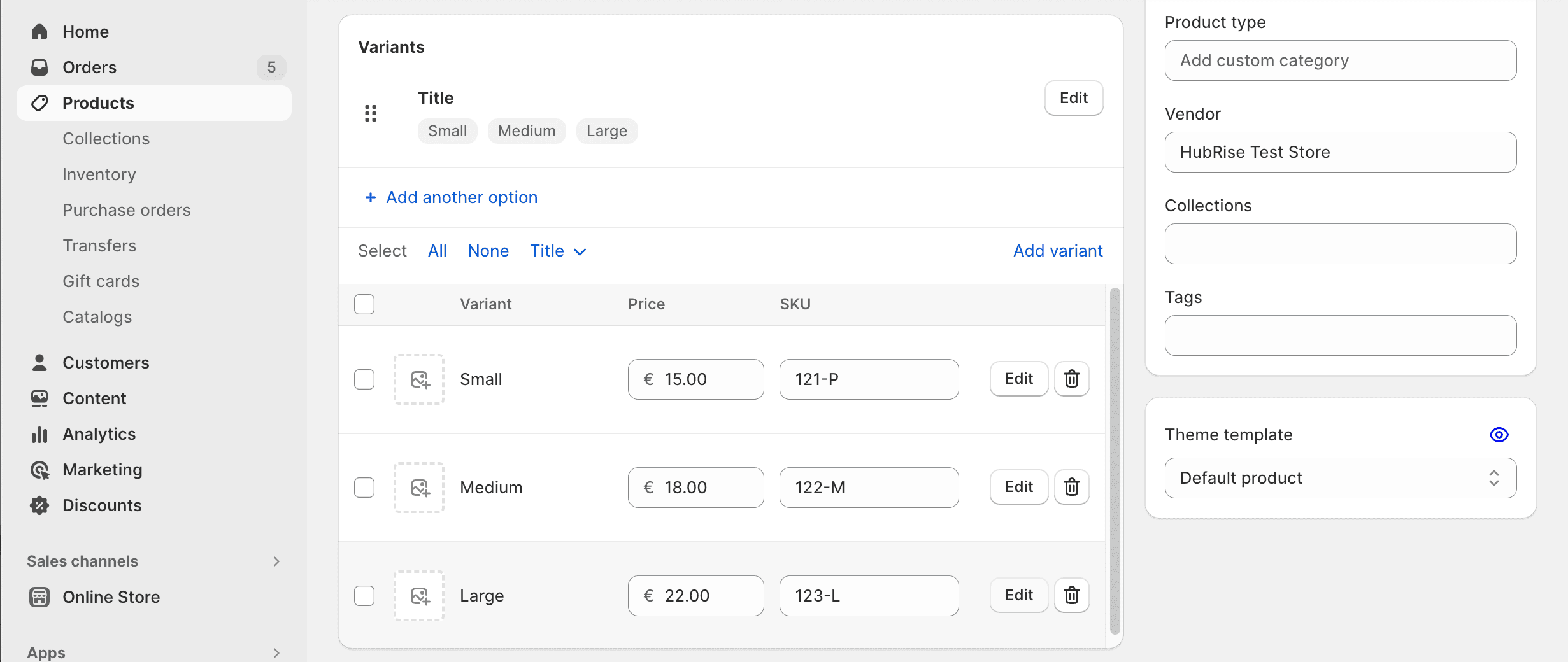
-
If the product has no options, in the Inventory section, enter the ref code in the SKU (Stock Keeping Unit) field.
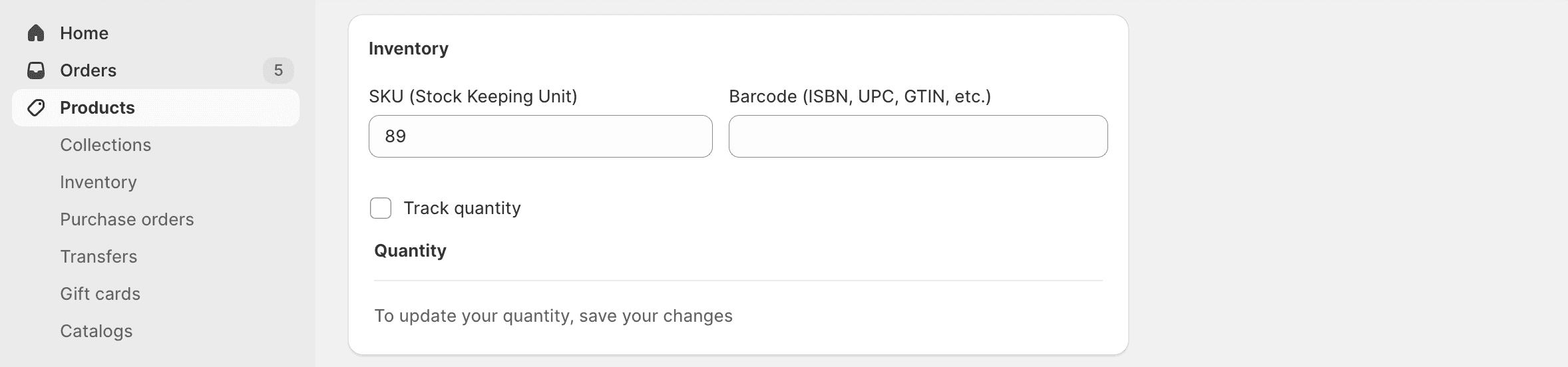
-
-
Click Save to confirm.
You will need to repeat this manual procedure for all your available items.


