Just Eat Flyt Bridge
- home
- Apps
- Just Eat Flyt Bridge
- Connect to HubRise

Connect to HubRise
Connecting Just Eat to HubRise can be done with a few steps.
IMPORTANT NOTE: If you do not have a HubRise account yet, register on our Signup Page. It only takes a minute!
1. Enable HubRise on Just Eat Flyt
As a first step, the Just Eat integration team must activate the HubRise API integration for your stores.
Contact us at support@hubrise.com and include the following information in your email:
- The URL link to your restaurant page on the Just Eat website. For example: https://www.just-eat.ie/restaurants-saba-to-go-rathmines/.
- Whether Auto-Accept should be
ActivatedorDeactivated. For more details, see Do I Want Auto-Accept Activated on Just Eat?. - Whether your Just Eat store is already connected to another middleware or EPOS.
- Your HubRise location name and identifier. For example:
Fast Pizza Baker Street z6q31-0.
With this information in hand, we will ask the Just Eat integration team to enable the HubRise connection for your store.
2. Connect Just Eat Flyt Bridge
To connect Just Eat Flyt Bridge to HubRise, follow these steps.
- Log in to your HubRise account.
- Select the location you want to connect from the dropdown menu.
- Select CONNECTIONS, then View available apps.
- Select Just Eat Flyt Bridge from the list of apps.
- Click Connect.
- Click Allow to grant Just Eat Flyt Bridge permission to access the location of your store registered in HubRise. If your account has multiple locations, expand the Choose location section to select the desired location, and then click Allow.
- A new page asks you to enter your credentials:
- Menu API key: The API key used by HubRise for uploading the menu.
- Order API key: The API key used by HubRise for receiving and updating orders.
- Restaurant ID: Your store unique identifier. HubRise will provide the above credentials. Once you have them, copy and paste them into the corresponding fields, then click Save to complete the connection process.
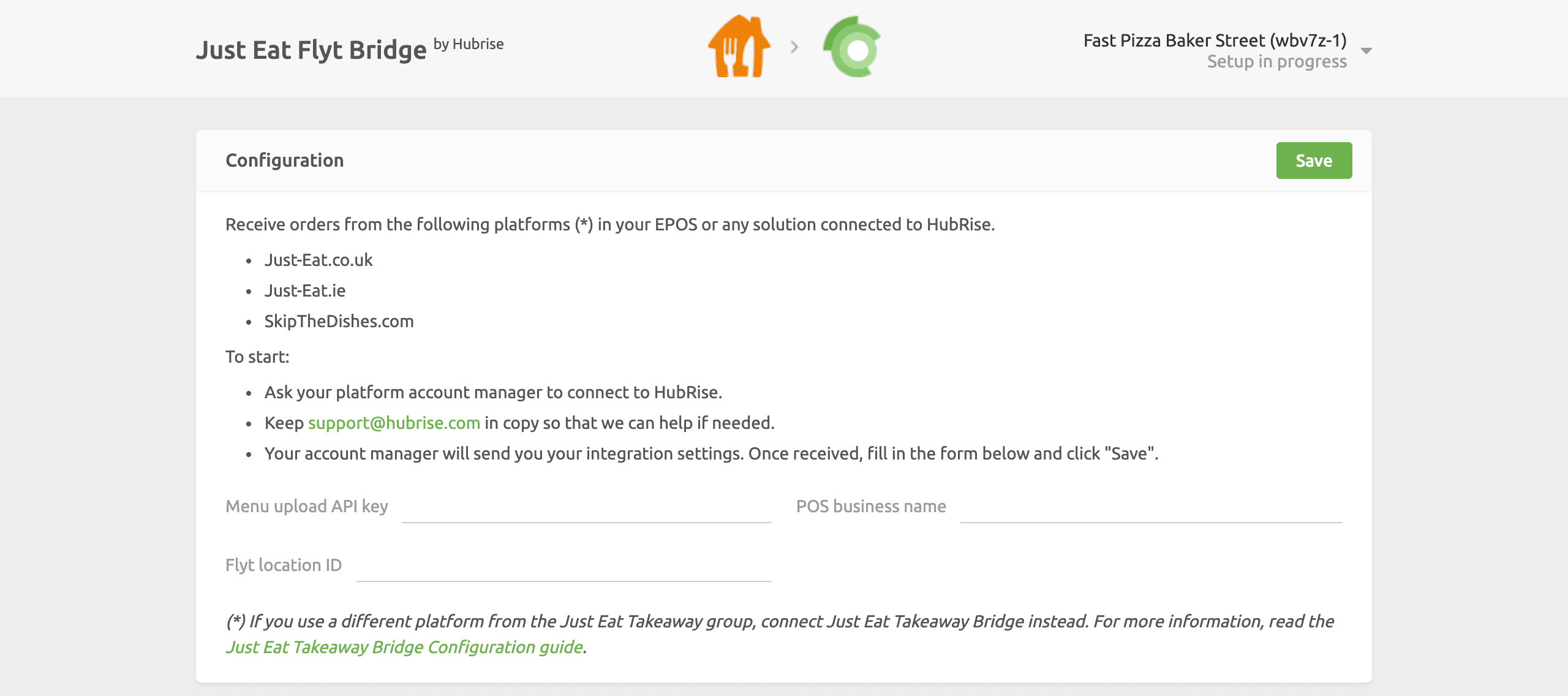
3. Configure Your Preferences
After connecting the bridge, you need to configure a few parameters on the Configuration page to send orders correctly to your EPOS.
For more information about the configuration page and how to navigate to it, see Configuration Page. For details on how to configure the parameters of Just Eat Flyt Bridge, see Configuration.
4. Push Your Menu
For the Just Eat Flyt integration to be activated, you need to push your HubRise catalog into Just Eat Flyt.
To learn how to push your HubRise catalog into Just Eat, see Push the Catalog. For more information on HubRise catalogs, see Catalogs.


