- Apps
- Catalog Manager
- User Interface
User Interface
Catalogs Page
When you open Catalog Manager from the CONNECTIONS page in the HubRise back office, you see the list of catalogs available in your account on the Catalogs page. To edit an existing catalog, click Open next to the catalog name.
On the Catalogs page, you can also perform the following actions:
- Create a new catalog
- Rename a catalog
- Duplicate a catalog
- Delete a catalog
For more information, see Catalogs.
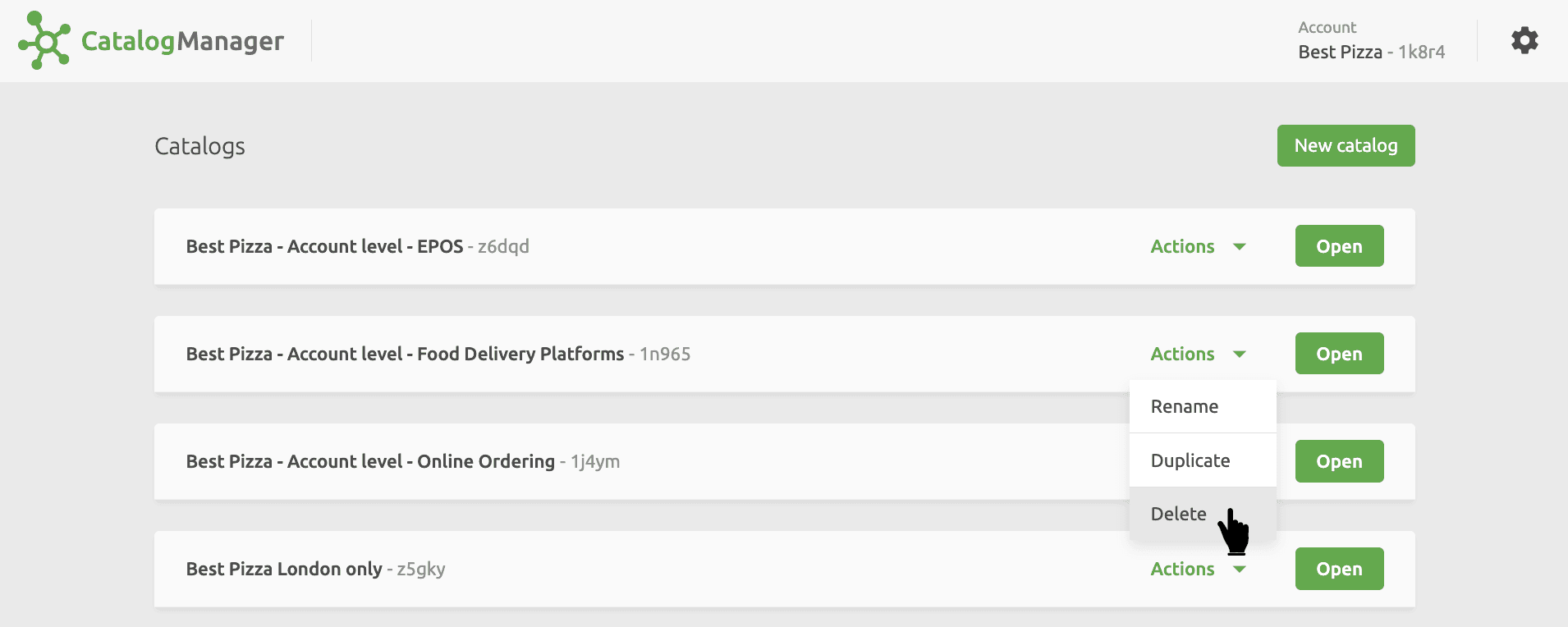
Catalog Editing Flow
Editing a catalog is a complex task that often requires multiple iterations. Catalog Manager is designed to simplify this process with its modular user interface.
When you edit a catalog, you typically perform the following steps:
- You edit the basic information about your products, including options, prices, images and ref codes.
- You create variants of your catalog to support price differences or product availability per sales channel, if needed.
- You preview your catalog online appearance to verify that your product offerings are presented as expected.
The Edit, Grid, and Preview views in Catalog Manager let you perform these actions in an iterative way.
The Edit View
To create and edit your catalog items, use the Edit view in Catalog Manager. From the Edit view, you can create and manage products, options, deals, discounts, and charges.
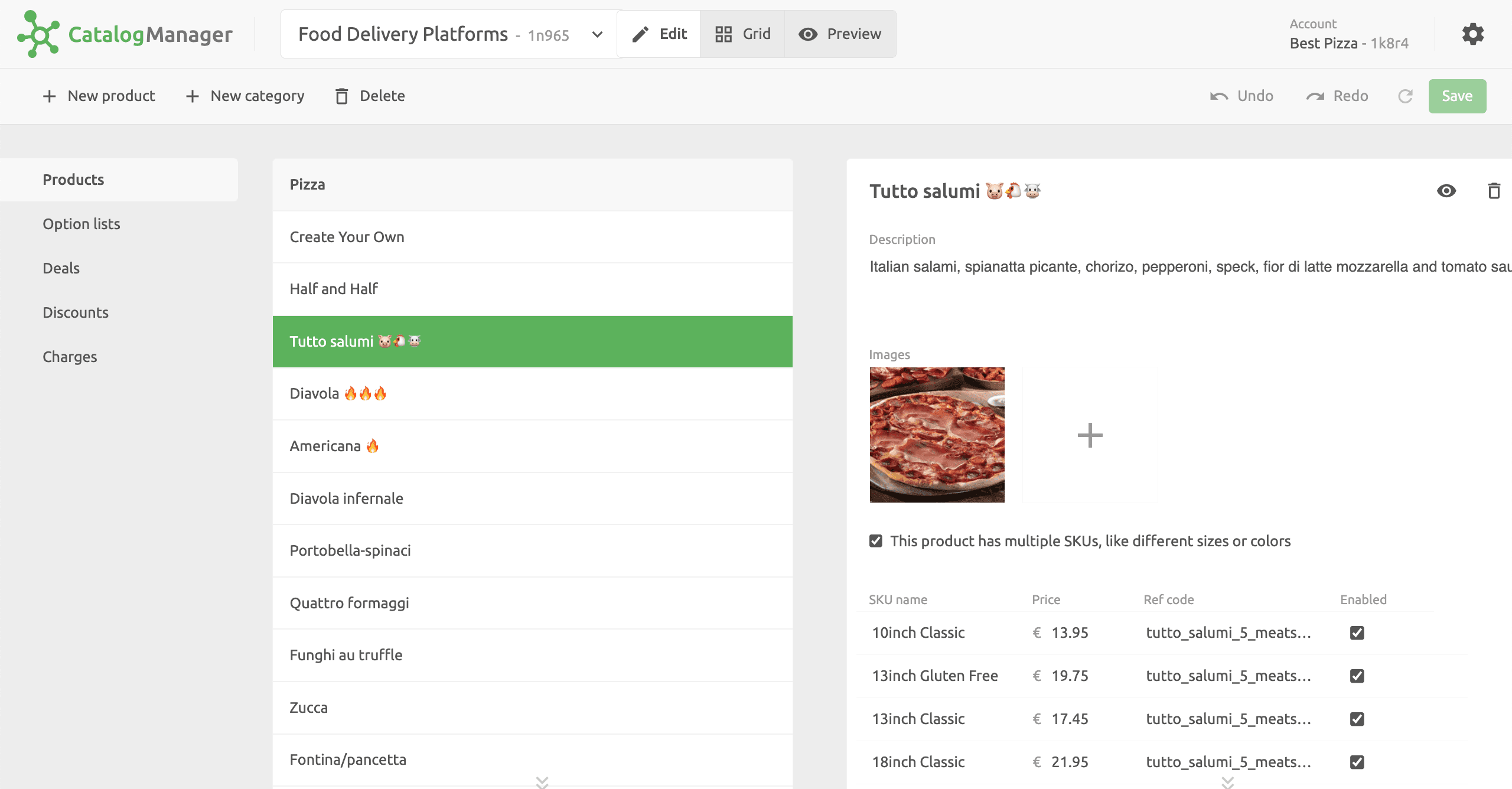
The Grid View
After you create your products, options, and deals, you can review them from the Grid view, where they are presented in a tabular form for easier comparison. The Grid view also lets you create and manage variants of your catalog, to control availability and prices for different sales channels. For more information, see Catalog Variants.
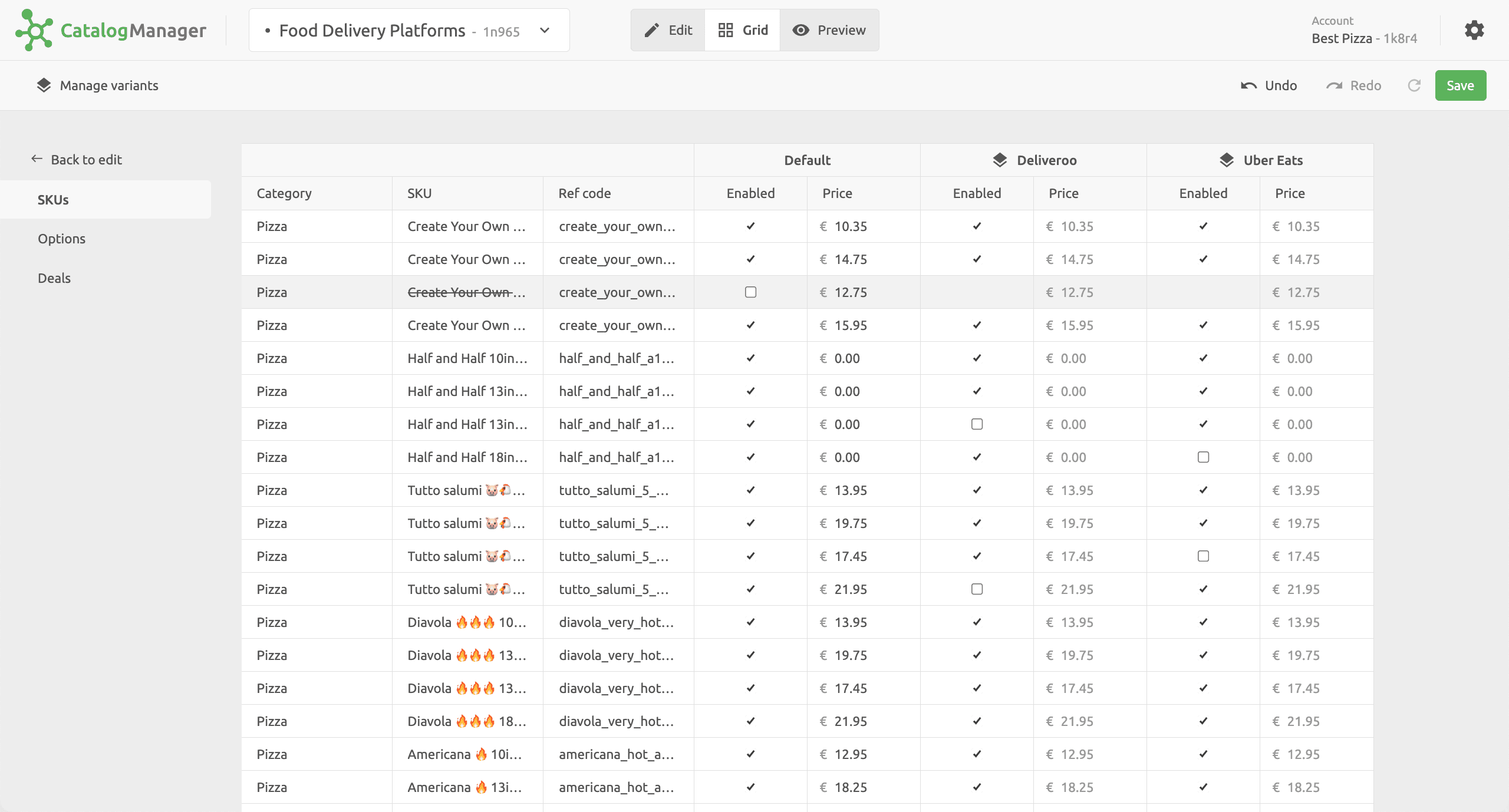
The Preview View
When your catalog is complete, you can preview it from the Preview view. The Preview view lets you navigate your product in a similar way to food delivery platforms. This is a simple but powerful way to check for mistakes in your products and verify that everything is correct before submitting your catalog to your connected apps.
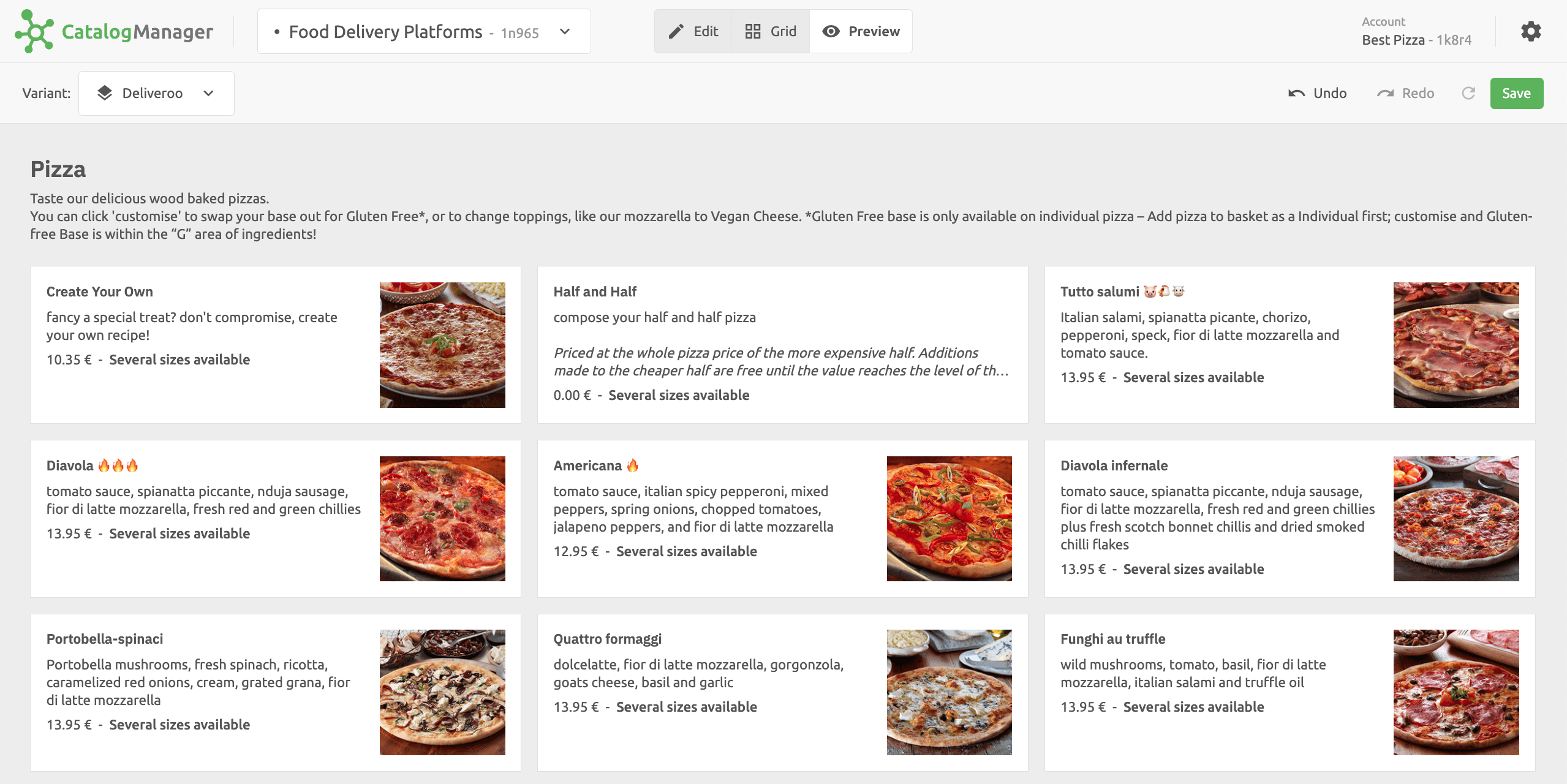
Manage Settings
To manage the settings of Catalog Manager, click the cog icon at the top right corner.
From the Settings panel, you can edit the interface language.