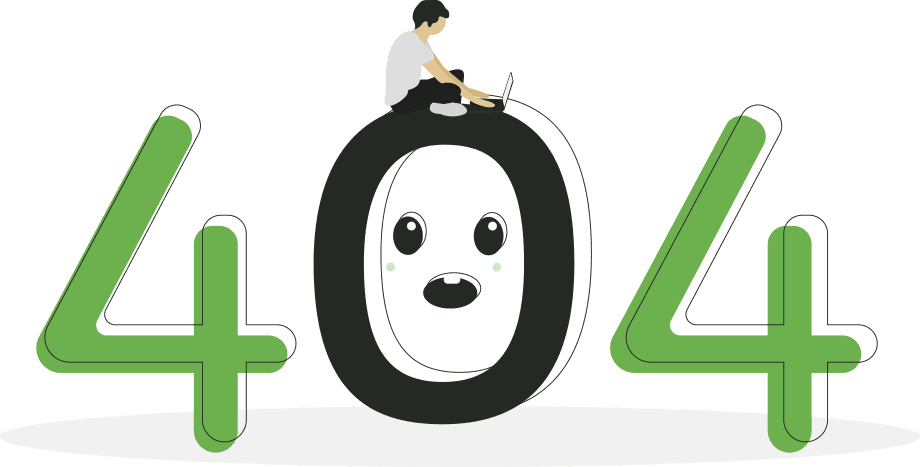Oops! 🙃
The page you're seeking has slipped off our map. But fret not, plenty of adventures await.
Head back to the homepageto continue your journey.
- The HubRise team
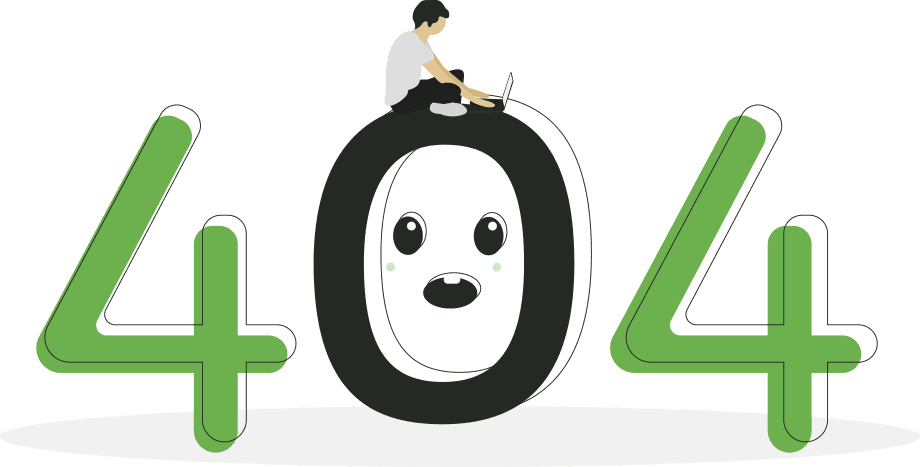
The page you're seeking has slipped off our map. But fret not, plenty of adventures await.
Head back to the homepageto continue your journey.
- The HubRise team