- Apps
- LivePepper
- Connect to HubRise
Connect to HubRise
Connecting LivePepper to HubRise can be done with a few simple steps. If you do not have a HubRise account yet, it will be created automatically in the process.
IMPORTANT NOTE: To connect a LivePepper website with multiple locations, refer to this FAQ.
Connect LivePepper
Follow these steps if you don't have a HubRise account:
- Log in to your LivePepper back office.
- Select Advanced settings > Add-ons.
- Under HubRise, click the checkbox Share data with other applications.
- Click Connect to HubRise.
- When the HubRise login page is presented, click No account yet?
- Enter your personal information and click Create account.
- Verify that your account and location names have been correctly prefilled by LivePepper. Click Create.
- Click Allow.
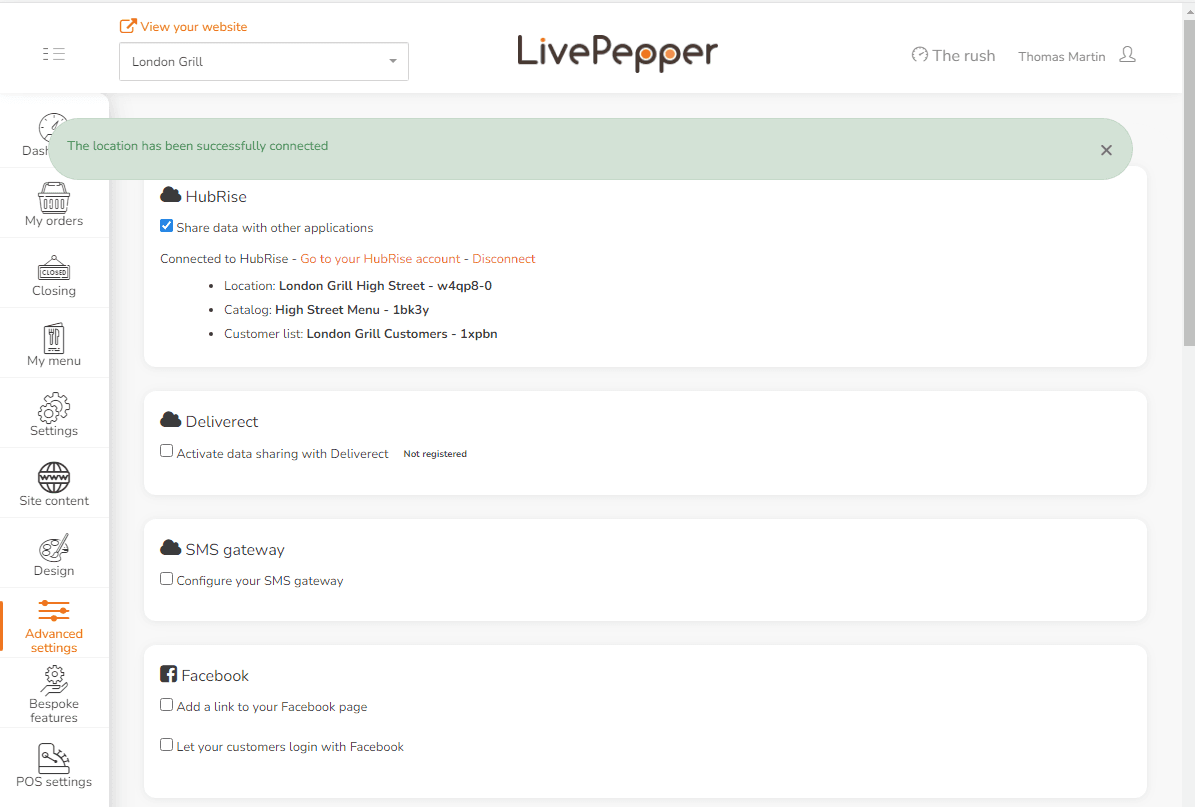
If you already have a HubRise account, follow these steps:
- Log in to your LivePepper back office.
- Select Advanced settings > Add-ons.
- Under HubRise, click the checkbox Share data with other applications.
- Click Connect to HubRise.
- If prompted, log in to your existing HubRise user profile.
- Select the HubRise Location to connect, then click Allow.
Disconnect LivePepper
In order to disable the connection between LivePepper and HubRise, follow these steps:
- Log in to your LivePepper back office.
- Select Advanced settings > Add-ons.
- Under HubRise, click Disconnect.
Feedback on this page