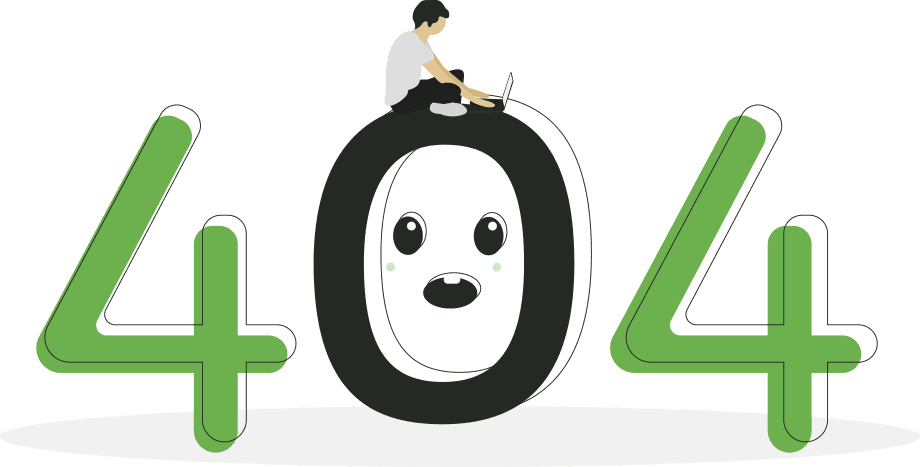Oups ! 🙃
La page que vous cherchez n'est pas sur notre carte. Mais ne vous inquiétez pas, de nombreuses aventures vous attendent.
Retournez à la page d'accueilpour continuer votre voyage.
- L'équipe HubRise
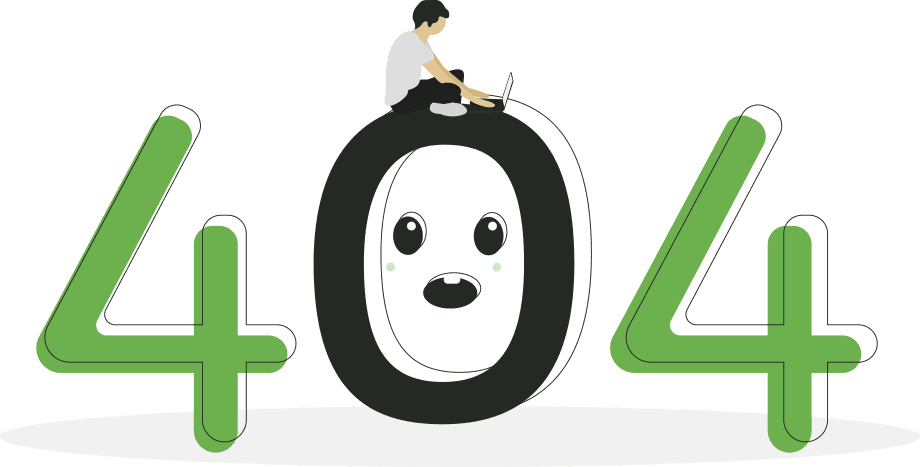
La page que vous cherchez n'est pas sur notre carte. Mais ne vous inquiétez pas, de nombreuses aventures vous attendent.
Retournez à la page d'accueilpour continuer votre voyage.
- L'équipe HubRise