Sage X3 by GigaVee Technology
- home
- Apps
- Sage X3 by GigaVee Technology
- Connect to HubRise
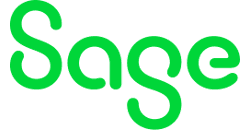
Connect to HubRise
IMPORTANT NOTE: If you do not have a HubRise account yet, register on our Signup Page. It only takes a minute!
Connect Sage X3
Whether you are already using Sage X3 or would like more information about it, contact the Gigavee Technology support team for assistance.
Once you are ready to connect Sage X3 to HubRise, proceed as follows:
- Grant Gigavee Technology access to your HubRise account. For more information, see Grant Access to Gigavee Technology Support.
- Ask the Gigavee Technology support to establish the connection to HubRise.
Grant Access to Gigavee Technology Support
To connect Sage X3, you need to grant Gigavee Technology support access to your HubRise account. This will also allow Gigavee Technology support to troubleshoot any issues you may encounter.
To grant access to Gigavee Technology, proceed as follows:
- From the HubRise back office, select SETTINGS in the left-hand menu.
- In the Permissions section, enter
support@gigavee.com. - Click on Add User.
- In the dropdown menu for selecting a predefined role, select Technical Partner.
- Click on Set Permissions.
Adding a user is the recommended way to grant access to a third party to your HubRise account or location. Sharing passwords is not recommended for security reasons. For more information on permissions, see the Permissions help page.
Contact Gigavee Technology Support
To request the connection of your Sage X3 ERP, contact Gigavee Technology support by email at support@gigavee.com. You can include support@hubrise.com in copy for a coordinated follow-up between our two teams.
Include in your request the name of your HubRise account, its HubRise identifier and the location to connect. For more information, see Location Name and ID.
Disconnect Sage X3
To disconnect Sage X3 from HubRise, contact Gigavee Technology support.
If you need to temporarily stop receiving orders from HubRise into your Sage X3 ERP, you can block the connection between Sage X3 and HubRise instead. For more information, see Block or Disconnect App.


