- Apps
- dotdigital
- Connect to HubRise
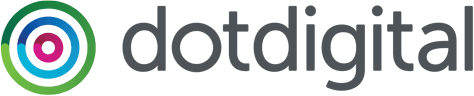
Connect to HubRise
Connecting dotdigital to HubRise requires valid credentials to access the dotdigital API. These can be obtained from the dotdigital back office, by creating an API managed user.
Create an API Managed User
To create an API managed user on dotdigital, follow these steps.
- Log in to your dotdigital back office.
- Click on the gear icon
 on the bottom left corner of the page.
on the bottom left corner of the page. - Select the API users tab, then click on the New user button.
- Fill in the fields in the Manage users page:
- The Email address field will be autopopulated for. It will be of the form
apiuser-xxxxxxxxxxxx@apiconnector.com, where thex's represent a random id code. - Provide an optional Description to identify the user (for example, HubRise credentials).
- Choose a Password and confirm it.
- Make sure that the Enabled status is selected.
- Take note of both the email address and the password, as you will need them to authenticate in the dotdigital Bridge.
- The Email address field will be autopopulated for. It will be of the form
- Once you are finished, click on the Save button.
Your API managed user will now appear in the list.
Connect the dotdigital Bridge to HubRise
To connect dotdigital to HubRise, you first need to log in to your HubRise account. If you don't have a HubRise account, go to the HubRise Signup Page and follow the instructions.
- Select CONNECTIONS from the HubRise back office, then View available apps.
- Select dotdigital from the list of apps.
- Click Connect.
- Grant dotdigital access to your registered location on HubRise.
- If your account has not yet been created on HubRise, select Create a new location.
- For accounts with multiple locations, expand the Choose location section to select the correct one and click on Allow.
You have now added dotdigital to your HubRise apps.
Feedback on this page